Installation and Configuration vRealize Operation manager
Stage2: Configure vRealize Operation Manager .
1.First login to browser using FQDN or using IP. You will get screen where you need to choose the installation type:
Express Installation : (Will only ask about license information and move to cluster configuration)
Expand an existing Installation : (This option is used only when you have an existing cluster and this node will be added into it, can be done for multiple reasons). New Installation: It same as Express but when you are going to deploy primary node you have to provide other information.
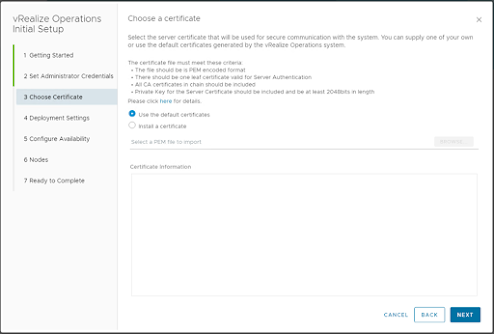
5. This is the 1st node or primary node of the cluster; it becomes the master node. we need to add the NTP address as well.
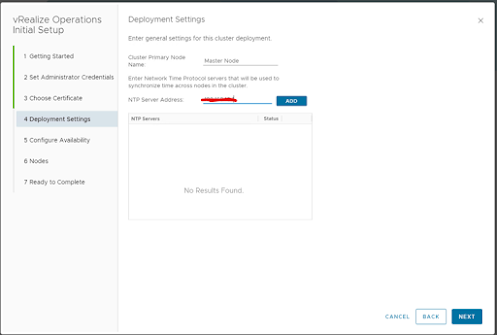
6. This step is very important if you want to configure High Availability for Primary node. We have two Option here 1. High Availability and 2. Continuous Availability.
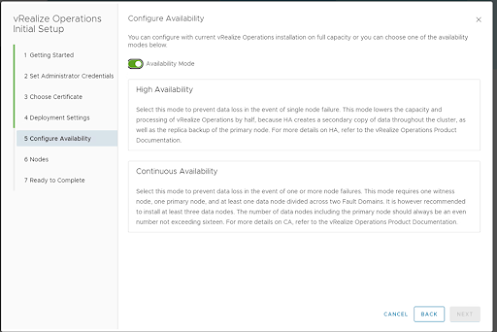
High Availability: As name defined you can choose this option for high availability of node means it will prevent data loss in case of node failure. Once you will use this option it will create secondary copy of master node and create replica node.
Continuous Availability: This mode is also help you in case of node failure and to prevent from data loss. but in this node you need one more node called as witness node. This configuration divide across two fault domain which basically need atleast three data nodes .
7.In this step we need to role of node. As this is 1st node it will be master node but if you are going to deploy 2nd node and want to configure as data node then choose Data node you want to configure as witness node.
8.Final step Click on Finish to complete the configuration part.
9.Once you will click o Finish on Last step it will start configuring the nodes and create cluster.
10.Once configuration will finish, it will highlight option to start vRealieze Operations.
11.When we will click on start vRealieze Operations initial installation will start and Cluster will come up online.
12. In Below picture you can see Cluster is running and online .Using above steps you can also deploy other data node and configure in this cluster .
Setup vRealize Operation and configure Data Source .
Basically, you are getting two options to login vRealize Operation Manager:
1.Admin Login: - When you are login to vROPS with admin, you will land to administrator page from where you can upgrade software, cluster status and some other admin status. https://<FQDN_vROPS/admin>
2.Operational login: When you login to vROPS without admin it will land to operational page from where you can perform you all operation task like dashboard, monitoring infrastructure, configure data soure,add cloud end point and lots of other task which you can explore when you will deploy in your environment .
3.Now let’s understand what are the steps we need to perform to setup operation page .
4.Login to browser with https://fqdn_vROPS ,First screen you will et is Welcome to configuration and setting up vRealize Operation .
5.In next screen accept the EULA and click Next .
8.Click on Finish to complete the setup.
1.Click On Home page and from Left Plane navigate Data Sources. Expand the Data sources option and Navigate to Integration .
2.Once you will click on Integration you will get different Account Types which you can configure. Like vCenter, NSXT, VMC on AWS, etc..
In My case I am going to configure with my on prem vCenter. So clicked on vCenter from below account types.
3.After Click on vCenter it will ask me to provide admin credentials to configure vROPS with vCenter.
4.Once you will provide the administrator credentials, Click in Validation it will validate that provided details is correct or not and is there any issue between connectivity .
5.When you click on Validate it will ask you to review and Accept the certificate .Review and Click on Accept.
7.After successfully connection we can see vCenter is connected with my vROPS and soon it will start collecting data.
8.Go to Home Page ,Navigate to Operation Overview and you will able to monitor infrastraucture .Cluster ,VMs,any alert,Utilization and lots of other task .For which I will engourge configure your enviorment with vROPS and explore all options .

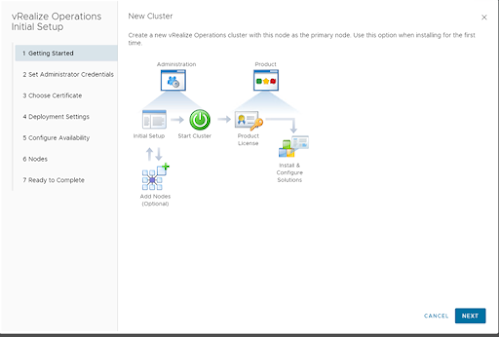



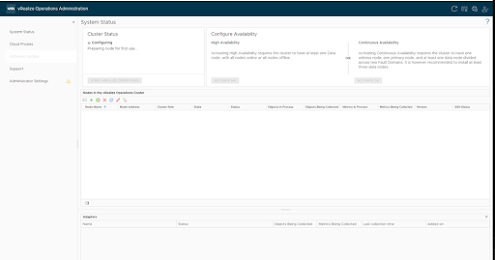



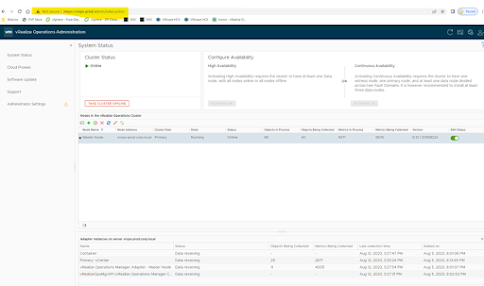


















No comments:
Post a Comment